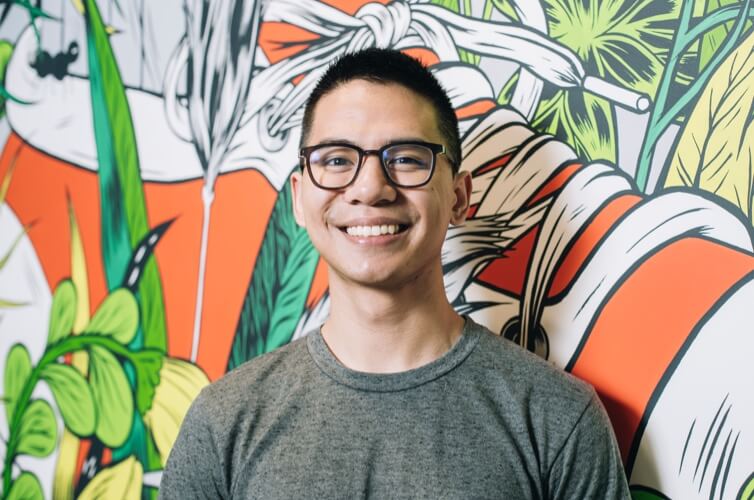How to Create an Email List That Grows on Its Own
Email marketing is a no-brainer if you want to get more clients for your home service business. But if you want to take advantage of it, you need to learn how to create an email list that grows on its own.
What makes email marketing so great? Not only does it offer one of the highest ROIs of any marketing method—$32 for every dollar spent—but it:
- Is highly targeted, allowing you to reach customers who need your services
- Is easy to track who opened your emails and booked work
- Keeps you top-of-mind with potential customers who may need your services later on
- Lets you automate your marketing so you can book jobs even during the off season
Sounds great, right? Before you can get those kinds of results, you need to build an email list. Here’s how.
What is an email list?
An email list is simply a database of contacts or subscribers you can market to via email. Each contact on the list will have a name and a corresponding email address.
You can use this list to send targeted emails to multiple recipients at once, track who opened them, and set up automated emails throughout the year.
How to create an email list: a 3-step process
Before detailing how to create an email list, let’s address the elephant in the room: Should you buy an email list?
The short answer is no, unless you’re buying them from a trusted resource.
The long answer is that buying an email list can:
- Lead to a poor quality list with contacts who don’t want your services.
- Harm your brand, especially when you send emails to customers who aren’t interested. It tells them you haven’t done your research.
- Increase your chances of being marked as ‘spam.’
There are ways to buy an email list strategically, but the better approach is to grow your list organically so that you’re building a list of high-quality leads who actually need your services.
The upcoming section will show you how to create an organic email list like this.
Step 1: Choose your email marketing software
The first step in email list building is to choose your email marketing software. Email marketing software makes it easy to organize your contacts and send mass emails to them without having to write an individual email and send it one by one.
Email marketing software also helps ensure your carefully written messages don’t end up in spam folders.
When deciding on an email platform, look for one that makes it easy to:
- Use contacts that are already in your CRM platform
- Create different customer groups and segments
- Create professional-looking emails in no time thanks to a drag-and-drop interface and ready-to-go templates
When you use Jobber to create email campaigns, you can choose from premade templates that are built for specific goals and customers—and that include your company branding.

After editing the email with details on your services, you can edit your client segments. This means you can choose what group of clients you want to email—like all clients or past clients.
You can even select clients using tags, job history, or by a particular service you provided.
Then, track your success over time from a simple dashboard. For every campaign you send in Jobber, you’ll see the number of customers who opened the email, clicked on a link, or converted into a job.

Step 2: Import existing contacts
If you’re not already using Jobber (where your home service contacts live in the same place as your marketing contacts), reach out to existing customers and ask them if they want to join your email list.
Just make sure that they understand what’s in it for them (e.g., they will receive exclusive offers), and that they can unsubscribe at any time.
You can ask them to join your list in-person or via email. Here is an email template you can use to ask prospects if they want to join:
Hi [insert name],
How are you?
I have a newsletter I send to existing and potential customers where I share upcoming specials and industry-specific tips for those who have a DIY streak in them.
This newsletter will be [bi-monthly/monthly]. If this interests you, can I add you to my mailing list?
P.S. Know that your email will only be used for the newsletter and you can unsubscribe at any time.
[sign-off]
For those who say yes, add their details manually in your email software. Alternatively, you can automatically import your existing client list in a few clicks.
If you’re just starting your business, you may feel like you have a small email list. But remember: it doesn’t matter if you have 50 contacts or 5,000, email marketing is still an effective marketing channel.
If you’ve created your email list organically using your existing customer base instead of buying random emails, you’ll have a targeted database that you can start using immediately to market your services and remain top-of-mind. The value of a list lies in the quality of contacts, not the quantity.
And don’t forget that building a list is an ongoing process. You can—and should—always ask new customers if they want to join your list.
Step 3: Collect more leads from your website
Once you’ve chosen an email software platform and imported existing customers, you can grow your email list.
Turn casual website visitors into leads by adding an online booking form to your website. Jobber lets leads and customers book an appointment with you online—and puts those appointments directly in your calendar.
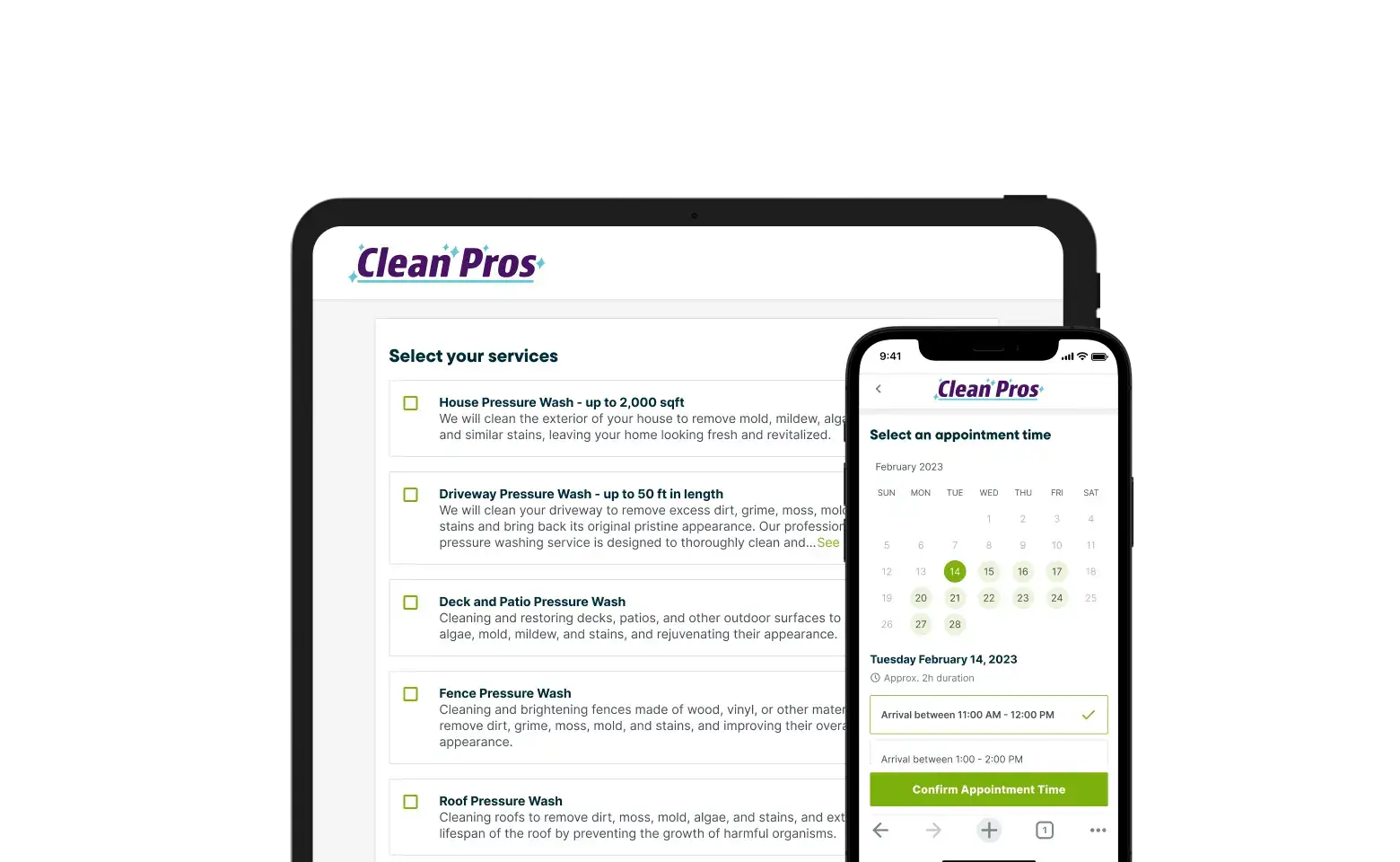
Online booking forms are great for both you and your customers because:
- Customers who prefer booking services online have an easy way to contact you.
- Every customer that fills the form is automatically added to your email marketing list in Jobber
Build your email list today
With email marketing being highly effective in achieving an ROI, targeting the right customers, and remaining top-of-mind with customers, creating an email list to take advantage of these benefits makes perfect sense.
By now you should have a firm grasp on how to create this email list by following three simple steps: Choosing your email marketing software, importing existing contacts, and building your first sign-up form.
The only thing left to do is to turn all this theory into practice and build your email list today—something Jobber can help you with.
Originally published in February 2020. Last updated April 3, 2024.