How to Get Free Website Traffic With Google Business Listings
The number of eyeballs you get on your website on a daily basis is important for your business, wouldn’t you agree?
I mean, doing business online these days IS doing business, there’s no separation. For service business owners who ignore marketing in the online world there is the inevitable chorus of crickets awaiting.
Building your service company website is the obvious first step in promoting your business online, but after that there is the task of getting eyeballs on your stuff.
Let’s assume your website provides a good user experience, the service pages are optimized, your SEO is up to scratch, your content is compelling and so on.
So what can you do next?
Why Google Likes Local Business: Stats to Consider First
Google likes local businesses. In May 2014 Google conducted a survey and produced a report that offers some great insight into local search behaviour.
Here’s just a snapshot of some of that data, which should convince you that optimizing your website content for local search is good for business.
- 4 out of 5 consumers use search engines to find local information.
- They search on mobile and desktop for location, opening hours and directions
- 50% of consumers who searched for local businesses on a mobile visited a business location within 24 hours
- 34% of consumers who searched for local businesses on a desktop visited a business location within 24 hours
- Local searched (on all devices) lead to more purchases than non local searches.
Although the data is more than 24 months old, it’s even more valid today given that mobile search has over taken desktop search.
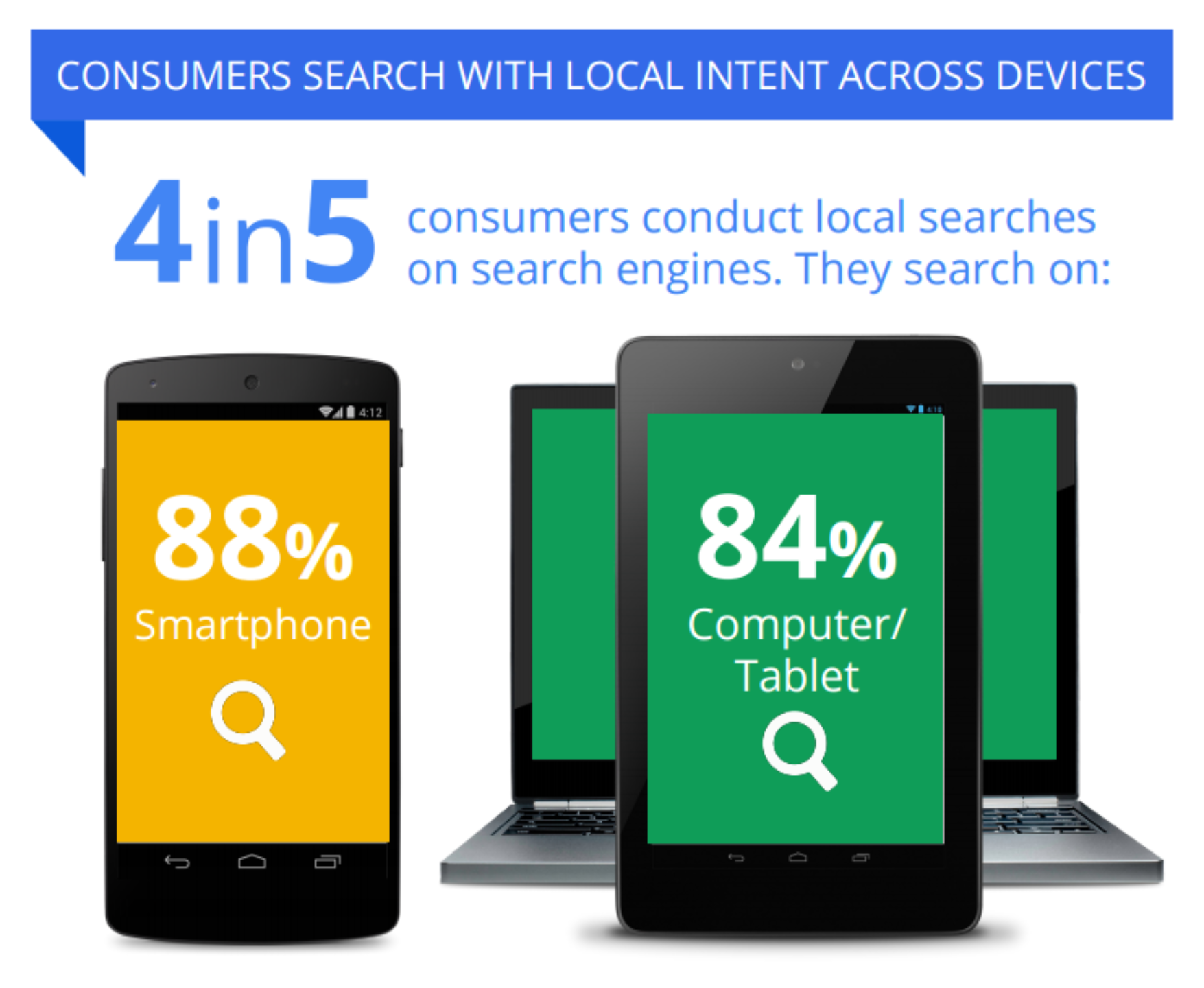
What Google says about user search behaviour;
“Consumers are searching for local information everywhere, on every device, at every point in the purchase process.”
What Google says businesses should do;
“Make sure your product availability, address and directions appear in your ads across smartphone and computer/tablet. And ensure your locations are in Google Places.”
I don’t know about you, but I think those facts alone are good enough reason for us to focus marketing our services for local search.
How To Optimize Your Website For Local Search
Google is not the only directory with which you should register your business, but it’s what we will focus on here. Later in the article you can get links to other reputable online directories that you might consider registering with.
So let’s take a look at how to register with Google My Business and where to go from there.
Go to http://business.google.com and hit the green “Manage Now” button
You’ll be then prompted to login to your Google account. If you don’t have a Google account you’ll need to set one up. After doing so, go back to the above link and hit the “Start Now” button.
When you sign in to Google to begin this process, Google will see if you have a Google Plus Business Page and your Google Business registration may be slightly different to what I’ll show you here.
Google will detect your location and show you a map with the following screen inviting you to find your business
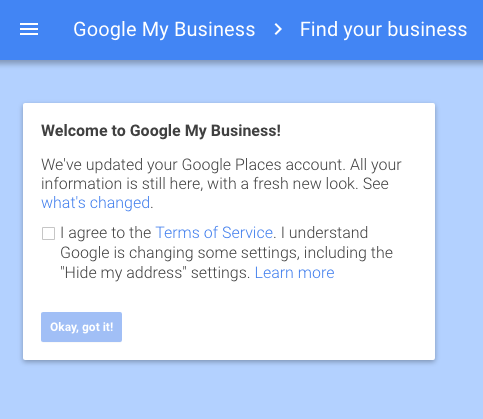
Tick the box to agree terms and hit “Okay, got it”. You’ll then be invited to search by business name and address.

As you type the name of your business you’ll be prompted to select from businesses already in Google’s database. If your business does not show up that’s ok. Click “I’ve correctly entered the name and address” and continue to the next screen.
If your business is listed, just carry on through the registration process similar to what I’ll show you here, and verify that the data they have for your business is accurate.

Enter your business information in the form provided. When adding in your category you may find that Google doesn’t offer a category exactly matching your service, so just pick one that matches it best.
In the above screenshot there is a radio button in the bottom of the form. Make sure if you deliver your services to client locations that you check this box. Then hit “Continue”
Next, you’ll be asked to add a service area.
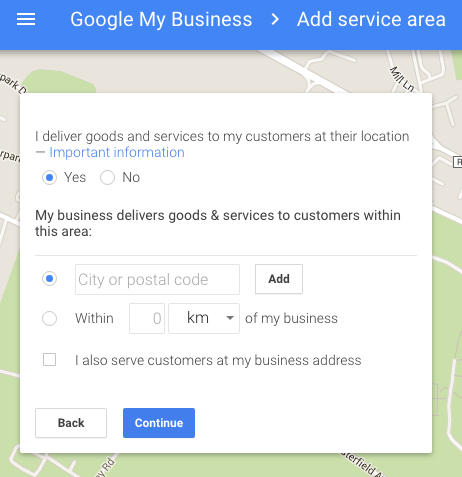
This is the extent of the location your services cover. You have the option here of entering zip codes, postal codes, or a mile/kilometer radius for your services.
If you offer services from your location, or rather you can serve customers from your address then check the box “I also serve customers from my business address”.
If you don’t serve customers from your business address and you check this box, you could get people turning up unwanted at your door. It also could lead to negative reviews so think carefully if you happen to work from home.
When you’re ready hit “Continue”
Next you’ll be asked to confirm your business.

Check the authorization box and hit “Continue”. If you do not already have a Google Plus Page for your business, Google will create one.
Google will then do it’s magic and register your business information. You’ll subsequently be brought to the following screen which is the final step (for now) in the process.

Here the Big G goes old school. They will send you a postcard via snail mail in which they will include a verification code that you will need to use to confirm your business address.
Find out more about verifying your address with Google and why it’s necessary.
Hit the “Post” button to get the postcard to your business address. You’ll then be brought to your shiny new Google My Business Page.
This process only takes a few minutes to complete and once done, you can then customize your Google Business Page by adding images, your various services, your logo, profile photo, hours of operation, introduction, your website links and so on.

You can see from the above screenshot that your business will not be live on Google until you get your postcard with the verification code and verify your new business page.
In the meantime, take the opportunity to customize your page to your brand.
Once you’re setup the work begins.
An Important note
Once you have your Google Business Page setup, there is the option to add Google Brand Pages. Now this can be a little confusing and may not be necessary for small and medium businesses. Brand pages can be good for you if you own a product based business that manages several brands.
Google made various changes to Google Plus in recent times that caused lots of confusion for users (me included!). Thankfully I eventually figured out what was going on so it’s good to note the difference between the different page types.
Here’s the hierarchy;
Your Google account
– Personal Google Plus Page
– – Google Business Page
– – – Google Brand Page
For more information about Google for Local Business check out their help pages.
13 Tips For Using Your Google My Business Page
- Make sure you complete your business info after setting up your page. Setting up your page is pointless unless you do this.
- Add a thorough introduction to your page including subheadings, bullet points, links and small paragraphs outlining your services.
- Add accurate business hours. Incorrect business hours can mean people show up when you’re not there which can lead to negative reviews.
- Choose the correct business category for your listing. Choosing the wrong category can result in your business page being shown to the wrong audience.
- Add photos of inside and outside your business. Add photos of your staff and products/services that you offer. Add fun photos, make yourself look human, show customers who you are.
- Post new photos to your Google My Business Page regularly.
- Post interesting updates that your audience will value to your Google Plus Profile Page.
- Actively encourage your customers to leave you a review. Get some business cards made with a 10% discount offer that your customer can avail of by leaving a review on Google. (Include a link to the page)
- Be sure to respond to reviews. You’ll get notification to your registered email address so when they come in, login to your Google Business Page and say thanks.
- Download the Google Business App to your iOS or Android device and make it easy for you to respond to reviews. The quicker the better.
- Create a Google Plus Community to encourage engagement with your business. Now I know you guys are already flat out busy, but if you can do this and work it well, it will benefit you.
- Ensure one person has responsibility for your Google Business Listings. If you have regional offices then you’ll need to include those in your listings, however, you can end up with inconsistent and even duplicate information if more than one person has their hands in on the wheel.
- Set up a YouTube account and link it to your page. Youtube is one of the biggest search engines in internet land and adding videos of your work on a regular basis can open your services up to new clients.
Making The Time For Google
I always suggest to clients that they select one social platform and own it, rather than trying to master two, three or even four platforms. It ain’t gonna happen!
Many small business owners just get frustrated trying to manage too many accounts, ultimately do a poor job and end up throwing their shoe at it.
Sound familiar?
Google is huuuuuge in search, and will be for the foreseeable future, so it pays to give their platforms attention. After-all, when people search for solutions they go to Google. They don’t go to Twitter looking for a landscaping service right?
Yeah you know it. So take the time and dedicate some energy to mastering the Google platform. Hopefully you’ve got a head start here.
Other Directories To Consider Registering With
Sites you decide to register your local business with will depend on where you are located, so do a thorough search in your country for reputable directories. Here are some to get you going;
Bing
Yahoo
Yelp
MerchantCircle
Yellow Pages
Yell.com (UK)
Golden Pages (IRE)
White Pages
White Pages (Australia)
Super Pages
Yellow Book
Yellow Bot
City Search
Map Quest
Looking for more online marketing tips? Check out the 2017 factors that will help your business website rank higher in Google’s local search result.