How to Handle Double Booking Scheduling Issues Like a Pro
At the end of a long day, you check your schedule for tomorrow only to discover a scheduling conflict—you’ve double-booked two jobs.
What do you do? Do you rework your schedule? Call one of the clients to apologize and postpone? Or, do you try and split up your team to tackle both jobs, risking a job done poorly?
Read on to learn more about double booking, how to handle it, and how to prevent this and other scheduling mistakes.
Here’s everything you need to know about double booking:
What is double booking?
Double booking is when you schedule services for two different clients for the same date and time slot. These overlapping appointments mean your team will be expected to be in two places at one time.
When you have to reschedule a client due to a double booking, you’ll leave a bad impression and may risk losing the client altogether.
How does double booking happen?
Most of the time, double bookings are caused by human error. This can happen when you or an employee books an appointment without checking the team calendar, forgets to record a booking, or enters incorrect information into your job scheduling software.
Double booking can also happen when two different employees book appointments for the same time slot without realizing it.
Overbooking vs. double booking scheduling issues
Overbooking and double booking are both scheduling mistakes, but refer to slightly different scenarios:
- Double booking is where you accidentally or purposefully book two jobs for the same time slot. It means your team has to be at two places simultaneously.
- Overbooking is where you book more jobs than usual in a day, leaving little time between jobs or even an overlap. Some businesses overbook to secure more work and make more money. But overbooking leaves you no room for jobs that run long and can leave your team overworked.
What should you do if you’ve double booked?
There’s no perfect way to handle a double booking. You’ll have to assess each scenario individually to make an informed decision.
Still, there are a few good practices you can follow to make the situation better:
1. Decide which customer takes precedence
To determine which client’s booking you’ll keep, consider:
- Whose booking was first? The fair thing to do may be to honor the client who booked with you first.
- Is the project time-sensitive? A project that’s on a tight deadline may take precedence.
- What is the revenue for each job? If one client cancels the job entirely, which canceled job will lose you more money? The smart business option may be to stick with the bigger, more lucrative job.
- Is the job for a loyal customer? If the job is smaller, but for a long-time customer, you may decide to keep their booking to maintain the relationship. If you cancel, you might risk losing recurring appointments with them in the future.
Keep in mind: a loyal customer may be more understanding of the odd scheduling mistake. You could simply apologize and immediately reschedule their appointment.
If one of the customers is new, you may want to keep their booking to start the relationship on a positive note.
2. Communicate with the customer
The best way to communicate a double booking to your customer is in person or by phone call.
If you can’t immediately reach the customer, you should leave a message, send a follow-up email saying you tried to contact them, and set a reminder to call them a little later.
Provide a genuine apology and let them know that you’re committed to finding a solution to the scheduling issue.
3. Offer a solution to fix the situation
Start by suggesting a new booking time on a day that works for you and your client.
If your client is still unhappy, try offering a financial incentive, like a small discount, a free service, or a higher-tiered package for the same price.
READ MORE: Price bundling: when, why, and how to offer stellar service packages
4. Follow up
Following up with your client after a double booking issue can help rebuild trust, show your commitment to customer service, and ensure customer satisfaction.
If the customer reschedules their appointment, follow up after the job is complete to make sure they’re satisfied with the service.
This shows your client you’re committed to providing them with the best service possible, and will help them overlook the double booking when they book their next appointment.
If the customer cancels their appointment because they were double booked, wait a week or two, then follow up by phone or email. Ask your client if they’ve found another provider to complete their service and for feedback on how the double-booking situation was handled.
How to apologize for double booking
Apologizing for a double booking should be done sincerely and professionally. Here’s how to structure your apology:
1. Acknowledge and take responsibility for the scheduling mistake.
This shows your client you’re being honest with them and are willing to accept any consequences for the scheduling error.
Try saying something like:
“ Unfortunately, a scheduling error on our part means we won’t be able to make your upcoming appointment on [appointment date and time].”
2. Offer a sincere apology for the situation
Clearly express your apologies for the inconvenience caused.
You could say:
“We understand how valuable your time is and are deeply sorry for any inconvenience this may cause.”
3. Propose new booking times
Make it clear that you value their business by suggesting your soonest available dates and times to reschedule.
Say something like:
“To complete your service as soon as possible, our next available time slots that we hope will accommodate your schedule are [Date & Time], [Date & Time], or [Date & Time].”
4. Offer an upgraded service or discount for the inconvenience
To demonstrate your commitment to customer service, provide the customer with an upgraded service or small discount on their rescheduled visit.
Try saying something like:
“To make up for the inconvenience, we’d also like to offer you a [complimentary upgrade or discount] for your rescheduled appointment.”
How to prevent double booking and other scheduling issues
It’s easy to double book a job and make other scheduling errors when you’re managing online bookings and juggling other business tasks.
Luckily, with the right processes and software in place, you’ll be able to take on more work without any scheduling mistakes.
Here’s how to avoid double booking and other scheduling headaches:
1. Use one shared calendar
Record all your booked appointments in one centralized place, like Google Calendar. This will help you quickly identify what time slots are booked and where you have availability for new appointments.
Pro Tip: If you and your crew use different calendars, make sure to sync them regularly to make sure there’s no overlapping appointments.
Better yet, use a field service team calendar to create and manage your bookings and other work-related tasks.
Jobber lets you choose from five different calendar views to get a clear visual of crew availability to avoid overbooking, underbooking—or the dreaded double booking.
You can also assign different colors to each employee to easily see who’s already scheduled for work.

2. Create a cancellation policy
Create a cancellation policy and communicate it to your customers at the time of booking. A cancellation policy helps you manage your schedule more effectively and reduces gaps that may lead to a double booking situation.
READ MORE: How to prevent last minute cancellations
3. Invest in scheduling software
Appointment scheduling software, like Jobber, helps your schedule jobs faster, avoid booking mistakes, and route visits efficiently.
Create a job, compare team member schedules side by side to see who’s free, choose an available time slot, and easily schedule the work—with just a few clicks.

Plus, new customers can book services directly through your website or social media, while you stay in control of your availability.
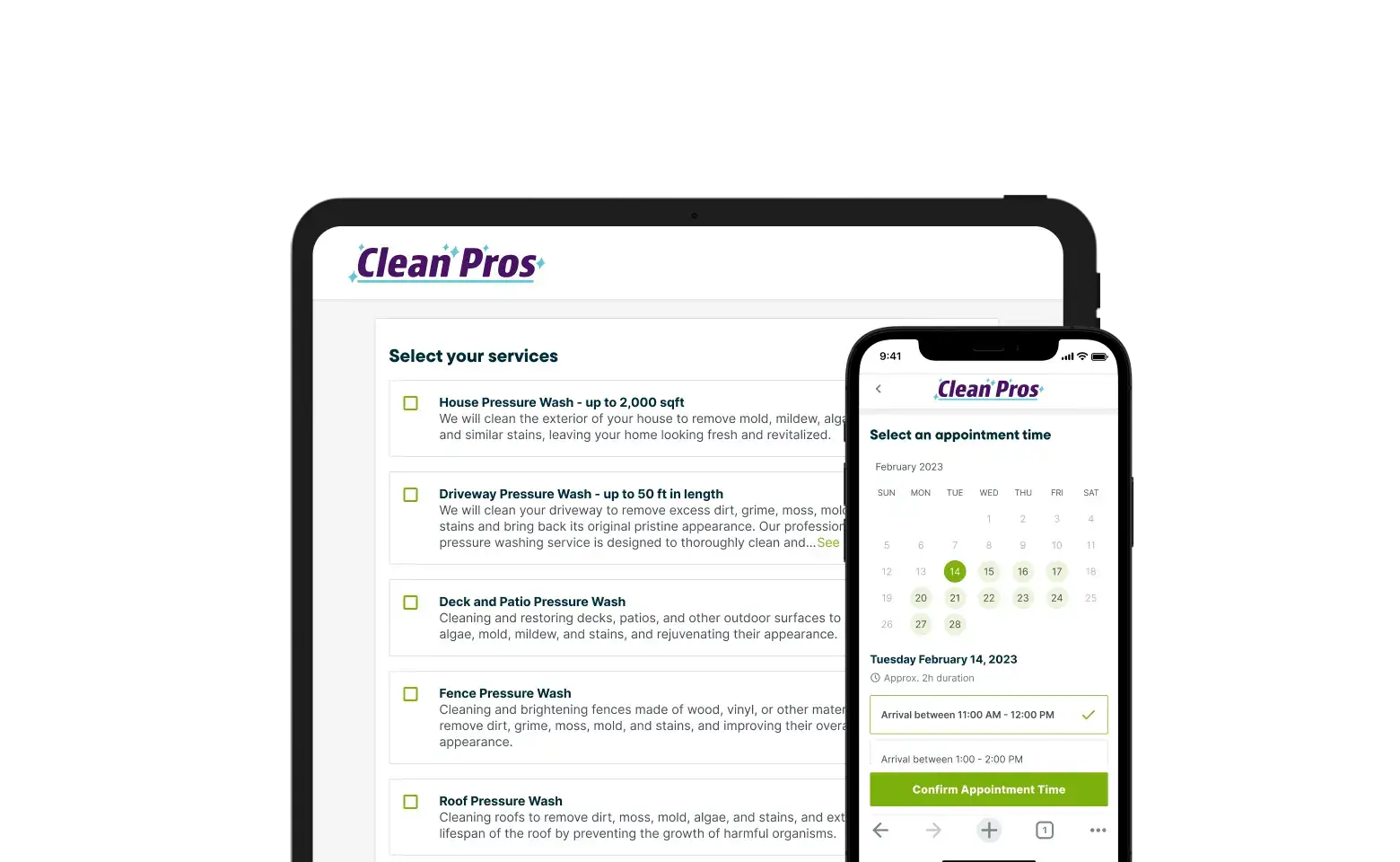
4. Send booking confirmations and automated reminders
Sending booking confirmations helps you maintain an accurate and up-to-date schedule. They ensure you and your customer see the same scheduled appointment date and time, reducing the risk of accidental double bookings.
Jobber sends you and your customer an automated email confirmation as soon as the visit is booked, so you’re always ready for upcoming jobs.
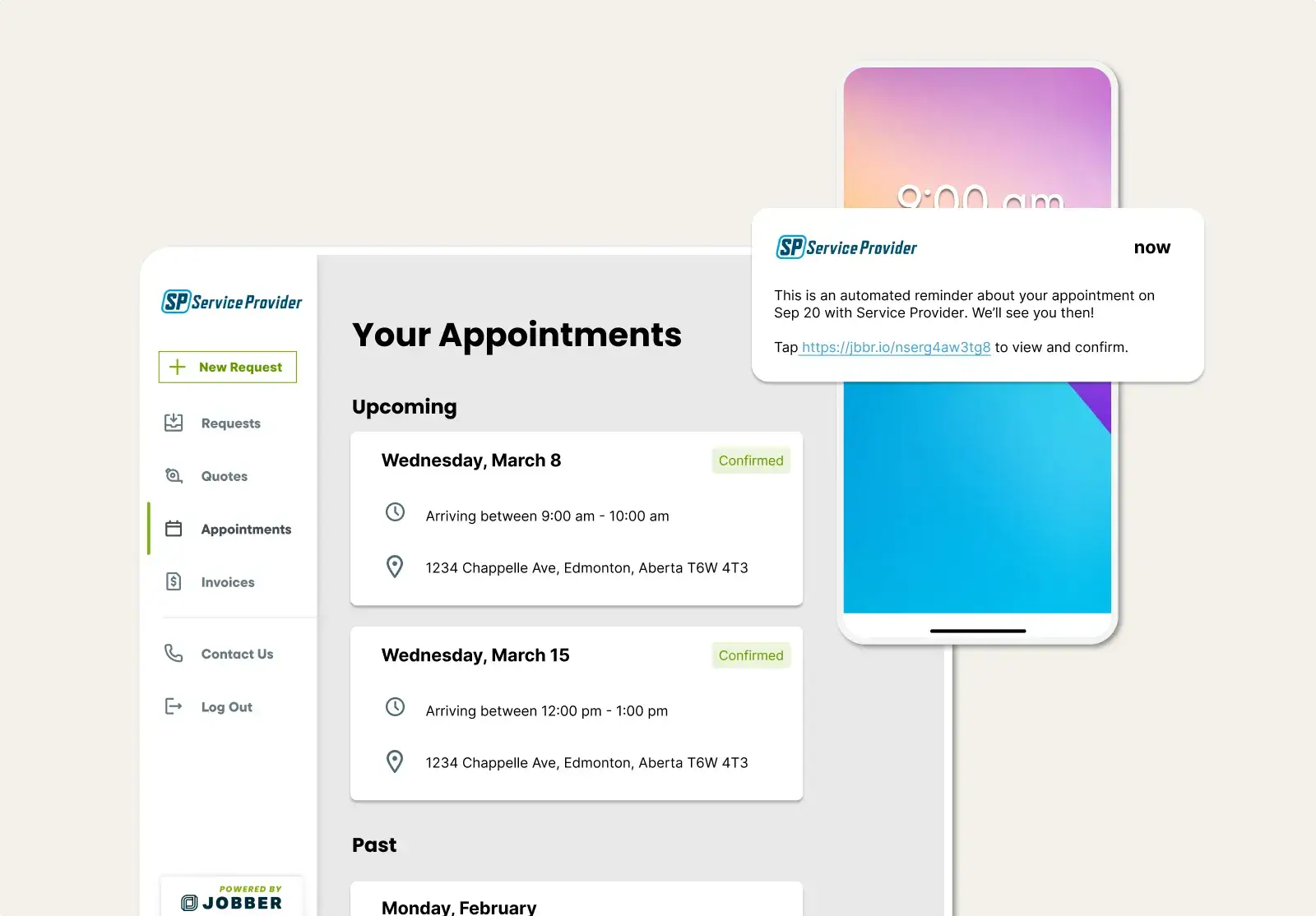
Jobber also lets you schedule emails or text messages to remind customers of their upcoming appointments. Automated visit reminders help maintain an accurate schedule and correct scheduling issues before they result in double bookings.

Double booking a job happens to most service professionals at some point.
It doesn’t have to be a nightmare to handle. Communicate the problem immediately, offer a genuine apology, and provide a solution to fix it.
In fact, you can avoid this scheduling nightmare altogether by investing in scheduling software to reduce human error, improve organization, and better manage your schedules.
Originally published October 2nd, 2020. Last updated on January 10th, 2024.