How to Send an Invoice That Gets Paid Faster
Once the job is complete, the only thing standing between you and payment is sending an invoice.
You can send an invoice through email, text, mail, or by using field service invoicing software. Just make sure to pick a method that works for you and helps you get paid in a timely manner.
Keep reading to learn how to send invoices, when to send them, and tips to help you get paid faster.
How to send an invoice through email
Here’s how to email invoices to your clients:
- Create the invoice using a free invoice template. Make sure to include all relevant details like your business information, client information, services provided, total amount due, and payment terms.
- Save your invoice as a PDF to make sure it can’t be edited, and can be opened on any device.
- Write a clear and professional email. Your invoice email should include:
- A subject line that makes it obvious what the email is about, like “Invoice #123 for [services provided]”.
- An email body that briefly summarizes the services provided, outlines how payment can be made, and encourages customers to reach out with questions.
- A sign off that includes your name, company name, and contact information.
- Attach the PDF file to your email.
- Send your invoice, then follow-up with your customer after a few days to make sure it was received and to address any questions they may have.
Invoice email template
Subject line: Invoice # [Invoice #] for [services provided]
Hi [Customer Name]
I hope this email finds you well. Please find attached Invoice # [Invoice #] for [description of services provided]. The details are as follows:
- Invoice Date: [Invoice Date]
- Due Date: [Due Date]
- Total Amount: [Total Amount]
Payment can be made via [mention your accepted payment methods, such as bank transfer, online payments, check, etc.], and all the necessary details are included in the invoice.
Should you have any questions or require further clarification, please do not hesitate to contact me.
Thank you for your business.
Best regards,
[Your Name]
[Your Contact Information]
[Your Company Name]
How to send an invoice via text
Here’s how to send an invoice over text message:
- Create an invoice that includes your business and customer information, job details, amount due, and payment terms—and save it as a PDF file.
- Write a short message to send with the invoice. It should mention what the invoice is for and the total amount due. For example: “Hi [Customer name], here’s your invoice from [Company name] for [amount due].”
- Attach the invoice file and send the text message.
Sending invoices via regular mail
If your client doesn’t use email, you can choose to send an invoice through the mail. Here’s how:
- Generate an invoice that includes your business details, client information, services provided, amount due, and payment terms.
- Print a hard copy of your invoice on quality paper.
- Neatly fold and place the paper invoice in a business envelope.
- Write the client’s name and mailing address front and center on the envelope. Then include your return address in the top left corner.
- Add postage based on the weight and size of the envelope. The cost for standard-sized, rectangular envelopes start at $0.66.
- Drop the envelope in a mailbox or take it to a post office.
Sometimes you’ll have customers who prefer receiving invoices in the mail. However, whenever possible, send invoices via email or invoicing software to speed up your payment process.
Sending invoices with invoicing software like Jobber
Invoicing software like Jobber lets you create digital invoices, complete with your company branding and job details, that can be sent to customers via text or email.
When the job is complete, instantly generate a professional invoice and send it to customers by text or email with one click.

Or, try batch invoicing to send multiple invoices at once. Simply select all the jobs you’d like to create invoices for, then send them to customers with a couple of clicks.

See how easy it is to send invoices to customers with Jobber:
You can also use Jobber’s invoicing software to:
- Track the status of all your invoices at a glance, to see what invoices are sent or outstanding, and get reminders to send invoices for jobs you’ve just finished.
- Send automated email or text follow-ups to clients with unpaid invoices, reminding them to pay their outstanding invoice.
- Get paid faster with convenient credit card processing. Use Jobber to collect payment in person, online, or automatically from a card on file.
What to include on your invoice
Your invoice should include the following information:
- Your business details, including company name, address, phone number, and email address.
- Customer information, including customer name, service address, phone number, and email address.
- Invoice number and invoice due date for record keeping purposes.
- The services and/or products provided and the cost for each.
- The total payment amount, including applicable taxes.
- A brief thank you note and your payment terms.
Here’s what that looks like on a completed invoice.
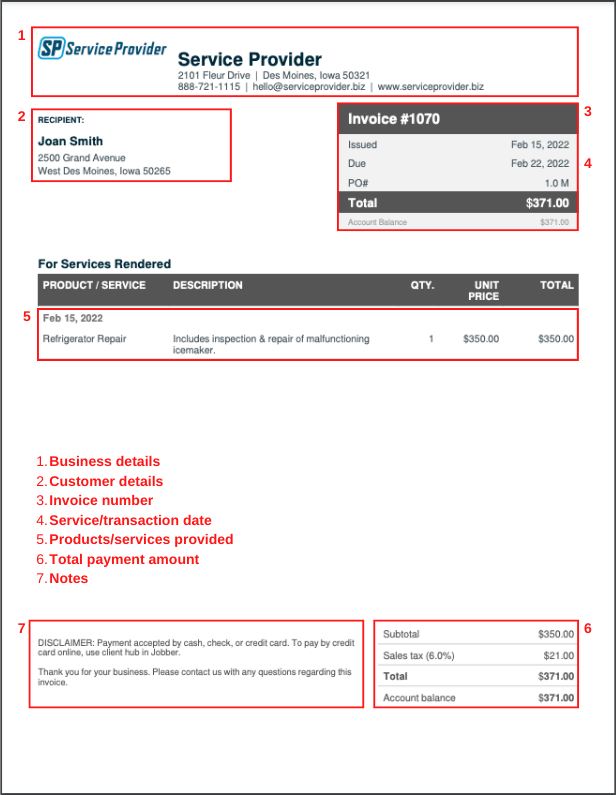
When to invoice
The best time to send an invoice to clients is as soon as you’ve finished the job.
For larger jobs, more complex jobs, like bathroom renovations, or big landscape jobs, you can send the invoice up to 48 hours after the project is complete. This gives you time to check in with your client and make sure they’re happy with your services.
If you provide recurring services, like house cleaning, lawn maintenance, or pool cleaning, send invoices monthly to minimize the amount of paperwork you have to do on a weekly basis.
Tips to getting paid faster
Late payments can slow down your cash flow—making it harder to invest in your business and grow.
Improve your accounts receivable process and get paid faster with these tips:
Let your customer know your payment terms upfront
Make sure your client agrees to when and how they’re expected to pay before the project begins.
Then, include your payment terms on the invoice as a final reminder.
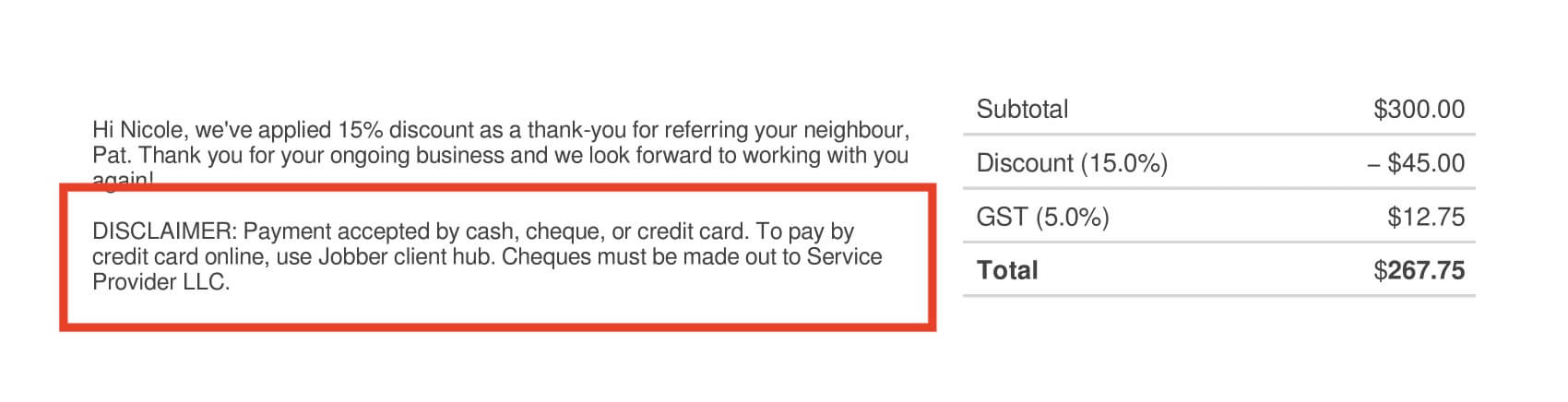
Make it easy for customers to pay
The easier it is for a client to pay, the faster you’ll get paid. Provide multiple payment options, like online credit card processing, or mobile card readers.
Jobber helps you collect payment faster with convenient online payment options. When it’s time to pay an invoice, your customer can visit client hub, their self-serve online portal, to enter their debit or credit card information and add a tip.

Or, accept card payments in person from the job site with one tap on the Jobber Card Reader.

Collect payments automatically
Set up automatic payments in Jobber to get paid as soon as the job is complete. Jobber automatically charges customer cards saved on file—perfect for recurring work like lawn maintenance, house cleaning, and pooper scooper services.

Send invoice payment reminders
Follow up on outstanding invoices by text or email to remind customers that payment is overdue. You can send these reminders manually, or automate the process with your invoicing software.
Jobber automatically sends a customized email or text follow-up to clients, reminding them to pay their invoice.

Knowing how to send an invoice is key to getting paid faster.
You can choose to send them through email, text, or mail, or by using field service invoicing software like Jobber.
Whichever method you choose, make sure your invoices are clear, professional, and include all the necessary details to avoid delays in payment and maintain a healthy cash flow.