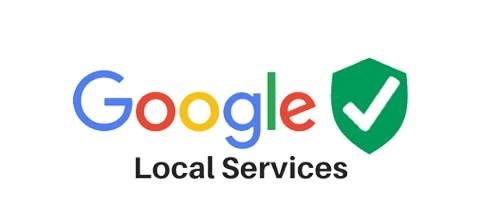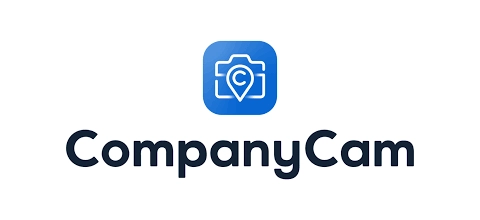Jobber helps you stay organized at each stage of the job.
- Quote
- Schedule
- Complete Job
- Invoice
- Get Paid
How does Jobber scheduling work?
Jobber makes every step of your service scheduling process easier and faster with these features:
Online Booking
Book customers with less effort
Save time by letting customers book an appointment with you online.
When a booking is made, Jobber will automatically schedule the job based on your preferences.

Job Scheduling
Add work to your schedule faster
Create a job and assign it to your team with only a few clicks.
Compare team member schedules side by side to see who’s free, choose an available time slot, and immediately schedule the work with one tap.

Calendar Management
Make your calendar work for you
Create and manage a calendar that fits the way you work.
Choose from five different views, personalize your calendar with color coding and filters, and easily reschedule jobs by clicking, dragging, and dropping.

Map and Routing
Cut transit time to fit more work in the day
See your visits on a map and automatically generate the fastest, most fuel-efficient route.
As new work comes in, you can assign it to the closest team member based on their GPS location.

Team Push Notifications
Automatically send instant updates to your crew
When you make a schedule change to an employee’s current workday, they’ll get a notification on their phone with all the details.

Automated Visit Reminders
Keep customers informed about appointments
Schedule emails or text messages to ensure customers are ready for your arrival.
Customers can click through to client hub, where they can review details, view assigned team members, and confirm or request a change if necessary.

What is job scheduling software?
Scheduling software like Jobber lets you book and manage field service jobs in a customizable calendar, assign them to the right people, and share appointment details with your team and customers.
Here’s how field service scheduling in Jobber works:
- Get notified of online bookings from customers, or create a visit directly in your calendar
- View team availability and assign team members
- Easily click, drag, and drop any visits that need rescheduling
- Automatically generate the most efficient driving routes before dispatching workers
- Set automated reminders that prepare customers before their appointments
For your Business:
• Reduce back-and-forth customer communication
• Be prepared for upcoming work and keep track of progress
For your Customer:
• Never miss upcoming appointments or schedule changes
• Review appointment details online, any time
Integrations that fit the way you work
Jobber connects with your favorite apps and software to save you time.
Availability depends on location and plan
Over 200,000 home service pros trust Jobber
“The scheduling features are amazing.”
It keeps my team in the loop. They can view it at their leisure and look at the instructions that they have for the upcoming job.