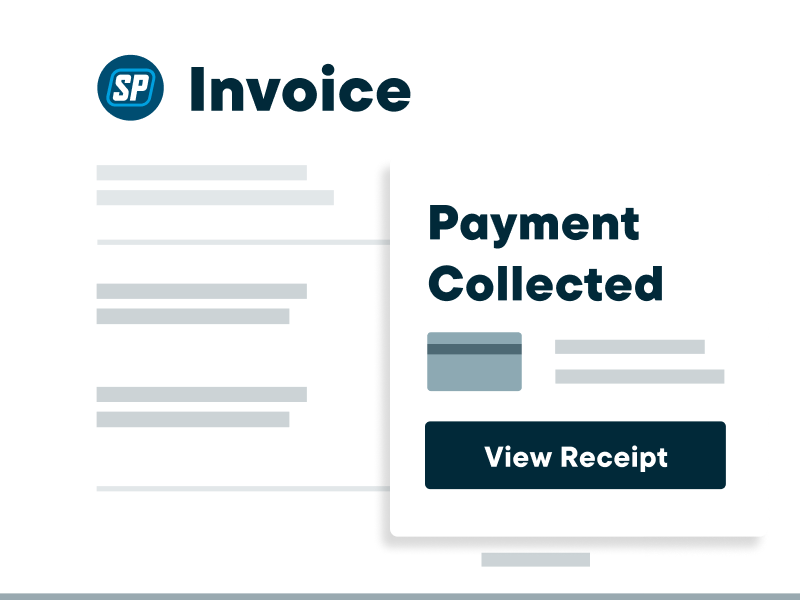Free Work Order Template
Want to keep all your job details on hand for service, repair, or maintenance projects? Customize our free work order template with your business name, customer details, job information, and more. Download a professional-looking work order as a printable PDF, then easily send it to customers or employees.

Create an accurate work order with our free template
Save your custom Work Order template
Looking for an industry-specific work order?
FAQ
-
A work order (also called a job order, service ticket, or work request) is a written record describing a job that has been estimated and ordered, but hasn’t started yet. Service providers can use work orders to manage their customers’ jobs. Work orders can also be used within a company if one team or department needs another team to complete a job.
Here are a few examples of situations where a standard work order might be used:
• A plumbing business accepts customer service calls through their website’s work request form and schedules jobs as they’re requested
• A property manager asks their maintenance team to fix a tenant’s broken dishwasher
• A general contractor running a bathroom renovation project sends work orders to the plumbing and electrical subcontractors for their portions of the project
No matter how it’s used, a work order describes what work will be completed, how much it’ll cost, and what materials the job will require. It also includes contact information for the service provider and their customer, and both will receive a copy of the work order for their records.
Our blank, editable work order template makes it easy to customize and send professional-looking work orders for future jobs. It’s a great way to start any project, whether you’re just starting a service business or you’ve been in the industry for years. -
Your service work order should include:
• Job number, start date, and end date
• Your business name, address, and contact information
• The customer’s name and contact details
• Products/services requested, including item description, quantity, and cost
• Estimated project amount, factoring in subtotal, discounts, and taxes
• Any notes about the requested work (e.g., installation instructions, required tools or materials, safety guidelines, payment terms)
• Space for the customer’s signature and today’s date
The words “work order” should also be visible in big letters. Your work order could look like an estimate or invoice, so it should be clear what this document is for. If you use a basic work order generator like this one, your work order will automatically include all the details you need.
Check out the work order sample below to see how yours should look:
-
Here’s how to build a work order, how to use it during a job, and what comes next:
1. Determine if this is a planned project (like a kitchen renovation) or an unplanned service call (like a blown hot water tank). This can affect factors like your job start date and might impact other scheduled work.
2. You or your office manager create a work order using this free template. Add in all the job details, then send the completed work order to your customer and to the team who will complete the job.
3. Add the work to your calendar using job scheduling software and assign it to specific employees. This will allow your team to see the job in their schedules and track time for it. You’ll also be able to easily adjust your schedule as needed to accommodate unplanned service calls.
4. When the job is finished, mark the work order as completed and send your invoice to the customer. -
You can use a work order as a binding contract if it includes a client signature. This indicates that the customer has signed off on your service estimate, if you created one, and is ready for you to proceed with the job. It also means that you agree to complete the services listed in the work order.
(Need more details? Find out if quotes are legally binding.) -
Some businesses do use a work order as an invoice for customers. However, work orders and invoices are two different things:
• A work order describes work that has been ordered and still needs to be completed
• An invoice requests payment for services that have already been completed
You can use a work order as an invoice as long as it contains the right information. An invoice should include a detailed service list, the date of service, amount due, payment terms and methods, and other important details. Or, to keep your records tidy, you can simply use our free invoice generator. -
Jobber’s job management software makes it easy for home service businesses to receive work requests and quickly meet customers’ needs. No more managing jobs with Word, Excel, or Google Docs—just create a job, assign it to your team, and access all of your job information with the click of a button.
Here’s what you can do with home service software like Jobber:
• Easily schedule teams and reschedule jobs as needed on a drag-and-drop calendar
• Optimize service routes and check employees’ progress with GPS tracking
• Stay on top of payroll and reimbursement by letting employees track time and expenses
• Accept online bookings from new and existing customers through your website
• Capture important details on the job site with job forms and checklists
• Save time on admin work, both in the office and on the job site
• Create professional estimates, work orders, and invoices with your logo and branding
• Communicate with clients using email and SMS
• Convert job details into customer-friendly invoices
• Automatically follow up with customers on overdue payments
• Get custom automated reports on your jobs, clients, and business finances
Learn more about how Jobber can help you manage your home service jobs.